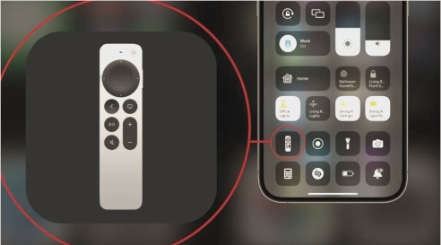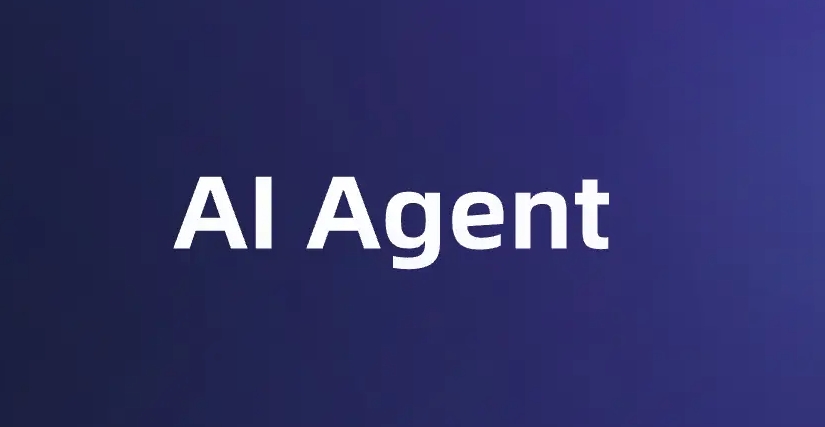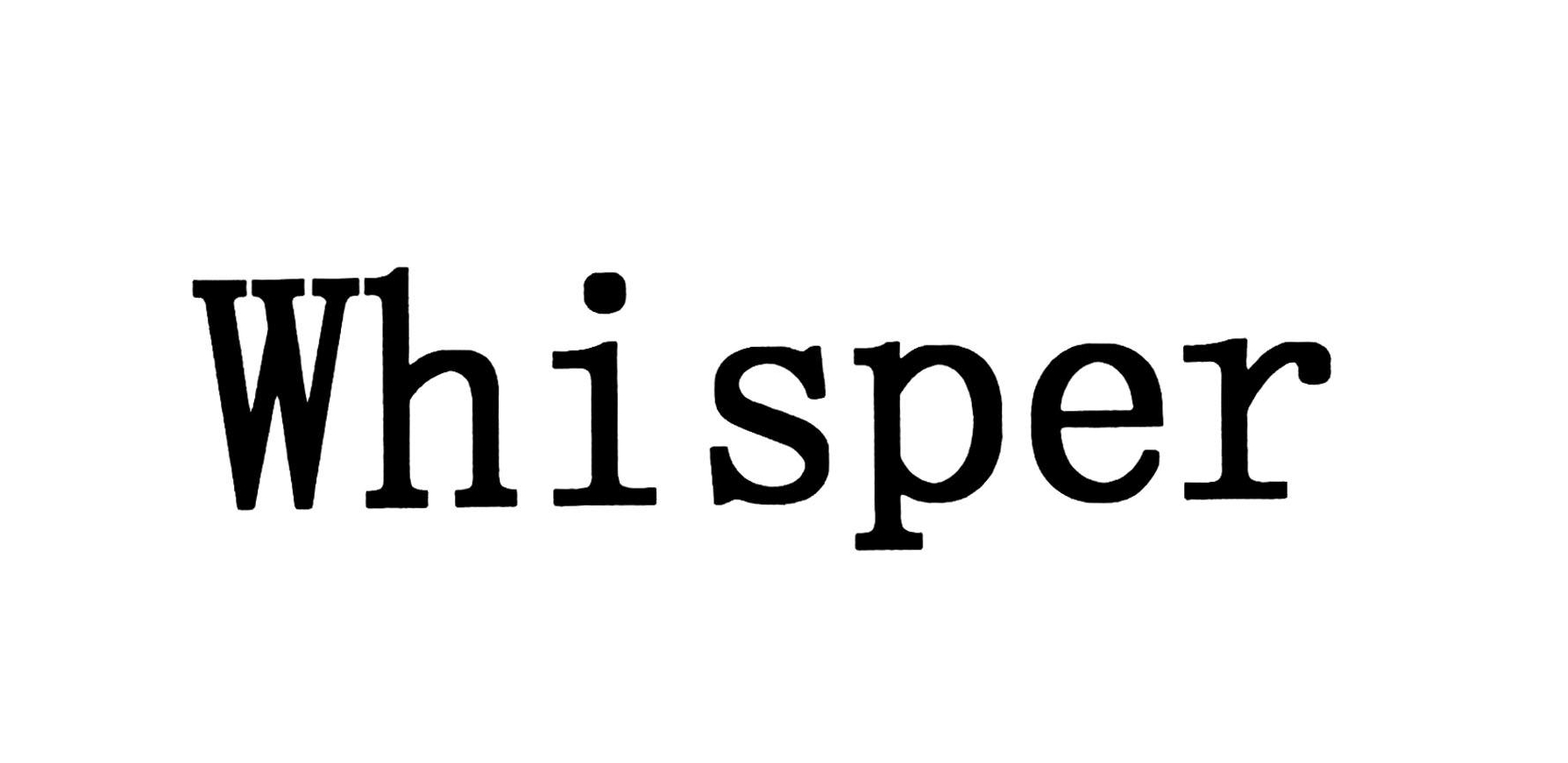1. 背景 cogvideoX是清华和清影同源的开源视频生成大模型,详情可以查看:CogvideoX
![[09 大模型专区/ob_photo/Pasted image 20241102155335.png]]
2. 搭建 2.1 搭建comfy-ui 下载和使用comfy-ui,配置可以查看:FLUX安装与使用
2.2 下载ComfyUI-CogVideoXWrapper 进入comfyUI,下载CogVideoXWrapper,这是一个cogvideo的中转器
1 2 3 cd ComfyUI/custom_nodesgit clone https://github.com/kijai/ComfyUI-CogVideoXWrapper.git git clone https://github.com/MinusZoneAI/ComfyUI-CogVideoX-MZ
2.3 启动comfyui 启动即可,–listen是监听IP,一般是你自己服务器的IP,如果没有设置listen,则是默认的locatehost
1 python3 main.py --listen 10.229.41.60
然后访问对应的8188端口即可。
1 http://10.229.41.60:8188
⚠️ 注意:
==操作前请备份重要文件。注意直接启动可能会报错,因为他运行会安装Python的依赖,其实就是需要安装ComfyUI-CogVideoXWrapper的依赖,这个使用需要仔细看原因,或者手动安装依赖.==
==一定要安装python 3.12以上的版本,不然会跑不起来==1 2 3 4 5 6 7 cd custom_nodes/ComfyUI-CogVideoXWrapperpip install -r requirements.txt cd ComfyUIpip install -r requirements.txt
2.4 下载模型 直接启动有可能不成功,默认配置是从huggingface中下载模型,如果无法连接,就手动从魔塔社区手动下载。
1 2 3 4 5 6 7 8 # 进入models cd ComfyUI/models # 新建CogVideo文件夹 mkdir CogVideo # 下载对应的模型
2.4.1 下载clip模型 国外huggingface: https://huggingface.co/comfyanonymous/flux_text_encoders/tree/main https://modelscope.cn/models/AI-ModelScope/flux_text_encoders/files
1 2 3 4 5 6 7 8 9 10 11 12 13 14 15 cd ComfyUI/models/clipwget https://huggingface.co/comfyanonymous/flux_text_encoders/blob/main/clip_l.safetensors wget https://modelscope.cn/models/AI-ModelScope/flux_text_encoders/resolve/master/clip_l.safetensors wget https://huggingface.co/comfyanonymous/flux_text_encoders/blob/main/t5xxl_fp16.safetensors wget https://modelscope.cn/models/AI-ModelScope/flux_text_encoders/resolve/master/t5xxl_fp16.safetensors wget https://huggingface.co/comfyanonymous/flux_text_encoders/blob/main/t5xxl_fp8_e4m3fn.safetensors wget https://modelscope.cn/models/AI-ModelScope/flux_text_encoders/resolve/master/t5xxl_fp8_e4m3fn.safetensors 从魔塔社区直接下载的是多个safetensors,需要合并到一起
2.4.2 魔塔社区下载 1 2 3 4 pip install modelscope # 指定下载到dir位置 modelscope download --model ZhipuAI/CogVideoX-5b-I2V --local_dir ./dir
3. 多个safetensors合并 有些时候魔塔社区没有对应的safetensors的模型,需要手动将huggingface里的模型进行合并,可以通过如下Python脚本进行合并。
1 2 3 4 5 6 7 8 9 10 11 12 13 14 15 16 17 18 19 20 21 22 23 24 25 from safetensors import safe_open, safe_saveimport torchfiles = [ "diffusion_pytorch_model-00001-of-00002.safetensors" , "diffusion_pytorch_model-00002-of-00002.safetensors" ] merged_file_path = "merged_diffusion_model.safetensors" state_dict = {} for file in files: with safe_open(file, framework="pt" ) as f: for key in f.keys(): state_dict[key] = f.get_tensor(key) safe_save(state_dict, merged_file_path) print ("合并完成,保存路径:" , merged_file_path)
下载其他模型: 1 2 3 4 5 6 7 8 wget https://modelscope.cn/models/wailovet/CogVideoX-5b/resolve/master/CogVideoX_5b_fp8_4em.safetensors wget https://modelscope.cn/models/zhipuai/cogvideox-5b/resolve/master/vae/diffusion_pytorch_model.safetensors https://modelscope.cn/models/ai-modelscope/flux_text_encoders/resolve/master/t5xxl_fp8_e4m3fn.safetensors
4. 使用效果 通过img2video,使用效果如下:
您的浏览器不支持视频播放。
使用cogvidex_fun_i2v_example_01.json 图生视频效果不好,clip很难理解图片中的各种关系,从而展示我希望的图片,提示词如下:
1 2 睁开眼睛慢慢的看着镜头 Open your eyes and slowly look at the camera.
您的浏览器不支持视频播放。
1 2 3 幽暗的古堡,广阔的星空,月光下人形在缓慢的靠近,让人恐惧和未知 Dark and ancient castle, vast starry sky, a figure slowly approaching under the moonlight, instilling feelings of fear and the unknown.
您的浏览器不支持视频播放。
1 The spacecraft begins to fly from the left side of the scene.
您的浏览器不支持视频播放。
cogvideox_5b_example_01.json 文生视频效果还不错
1 2 在深邃的太空中,背景有小星球,一架宇宙飞船在画面正中心 In the depths of space, with small planets in the background, a spacecraft is at the center of the scene.The spacecraft begins to fly from the left side of the scene
您的浏览器不支持视频播放。








.mp4)